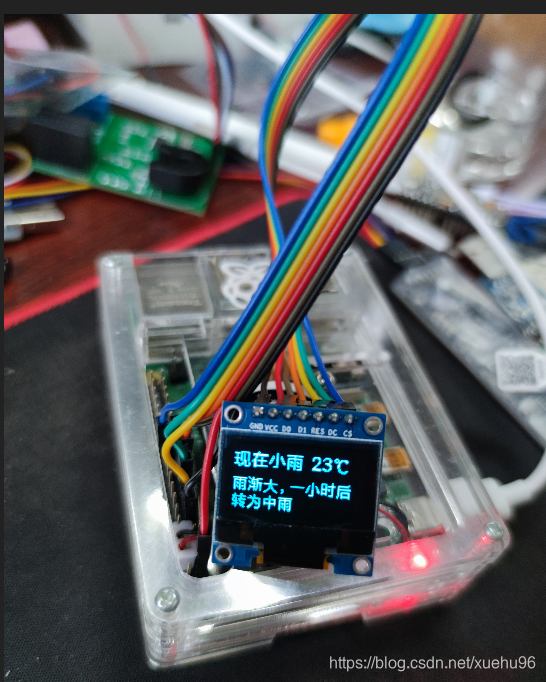|
硬件准备
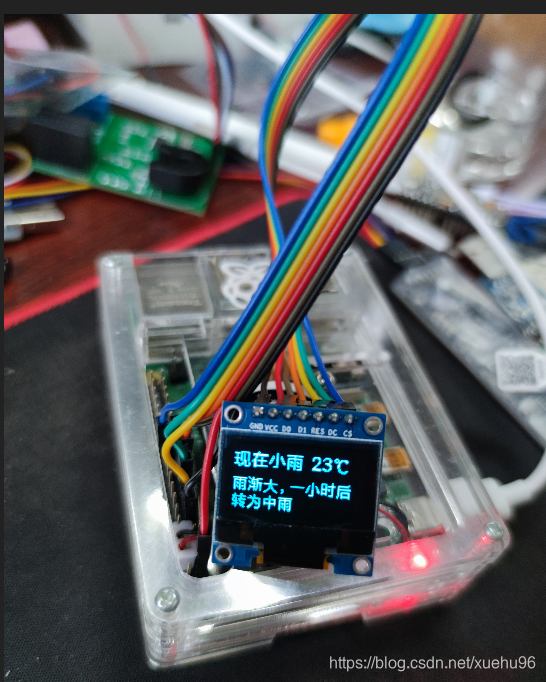
OLED程序
import time
import Adafruit_GPIO.SPI as SPI
import Adafruit_SSD1306
from PIL import Image
from PIL import ImageDraw
from PIL import ImageFont
# 引脚配置,按照上面的接线来配置
RST=17
DC=22
# 因为连的是CE0,这里的PORT和DEVICE也设置为0
SPI_PORT=0
SPI_DEVICE=0
#根据自己的oled型号进行初始化,我的是128X64、SPI的oled,使用SSD1306_128_64初始化
disp=Adafruit_SSD1306.SSD1306_128_64(rst=RST,dc=DC,spi=SPI.SpiDev(SPI_PORT,SPI_DEVICE,max_speed_hz=8000000))
disp.begin()
disp.clear()
disp.display() #清屏
#image 1,绘制了几个图形
width=disp.width
height=disp.height
image1=Image.new('1',(width,height)) #新建一个128X64的二值图像对象
draw1=ImageDraw.Draw(image1) #获取image1的draw对象
padding=1
shape_width=50
left=padding
top=padding
right=width-padding
bottom=height-padding
x=padding
draw1.rectangle((left,top,right,bottom),outline=1,fill=0) #画矩形
draw1.ellipse((left+10,top+10,left+10+shape_width,top+10+shape_width),outline=1,fill=0) #画椭圆
draw1.polygon([(right-20,top+10),(width/2+5,bottom-10),(right-5,bottom-10)],outline=1,fill=0) #画三角
# image 2,载入一副图片
image2=Image.open('testImage.jpg').resize((128,64)).convert('1')
# image 3,显示一些文字
image3=Image.new('1',(width,height))
draw3=ImageDraw.Draw(image3)
font1=ImageFont.load_default()
font2=ImageFont.truetype('SourceCodePro-Light',15)
font3=ImageFont.truetype('baby blocks.ttf',18)
draw3.text((0,0),'Hello',font=font1,fill=1)
draw3.text((0,15),'World!',font=font2,fill=1)
draw3.text((0,35),'Enjoy it!',font=font3,fill=1)
try:
index=1
while True: #循环显示
if index==1:
disp.image(image1)
index+=1
elif index==2:
disp.image(image2)
index+=1
else:
disp.image(image3)
index=1
disp.display()
time.sleep(2)
except:
disp.clear()
disp.display()
Screen
screen -S yourname -> 新建一个叫yourname的session screen -ls -> 列出当前所有的session screen -r yourname -> 回到yourname这个session screen -d yourname -> 远程detach某个session
设置定时任务
crontab -l crontab -e
*/3 * * * * /usr/bin/python3 /home/xuehu/python3/main.py >> /home/xuehu/python3/log.txt 开机启动任务 @reboot sleep 60 && nohup /home/xuehu/python3/main.py >> /home/xuehu/python3/log.txt 2>&1 & 也可以用Screen

|